Top 5 VS Code Extensions for React Developers
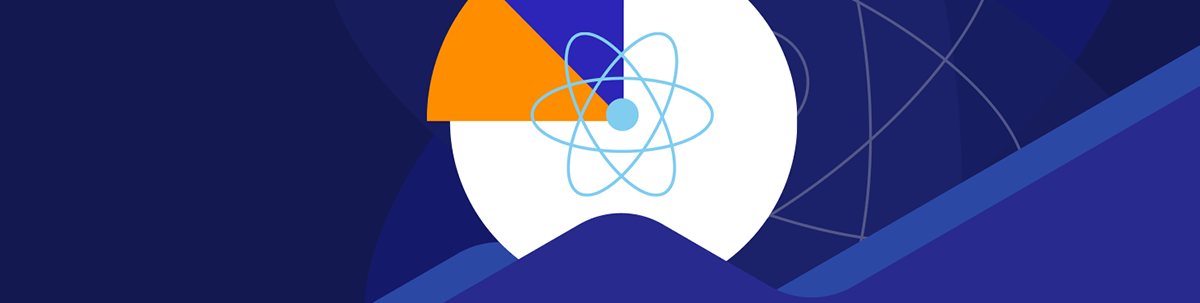
VS Code extensions let you add tools to your VS Code installation to support your development workflow. This article covers the top five VS Code extensions to speed up your React app development process.
VS Code extensions let you add debuggers and tools to your VS Code installation to support your development workflow. This extensibility model is one of the reasons many React developers choose VS Code. There are many extensions that help improve our development workflows as web developers. This article will cover the top five VS Code extensions to speed up your React app development process.
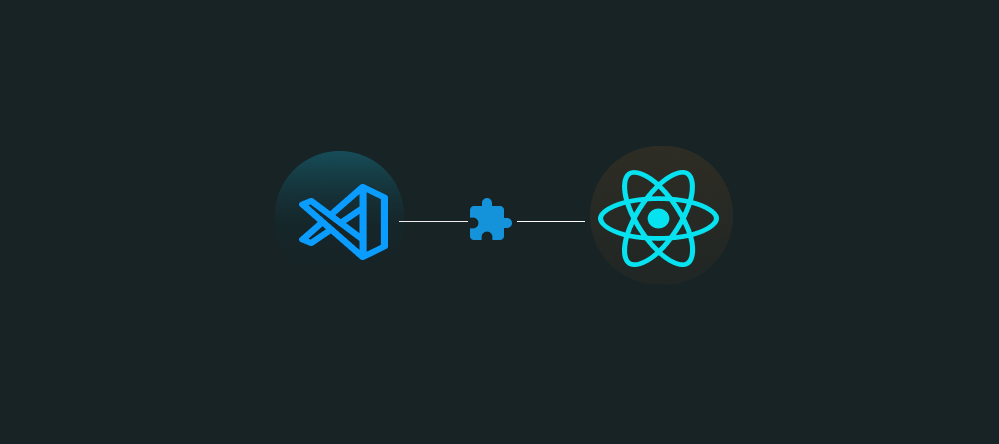
1. ESLint
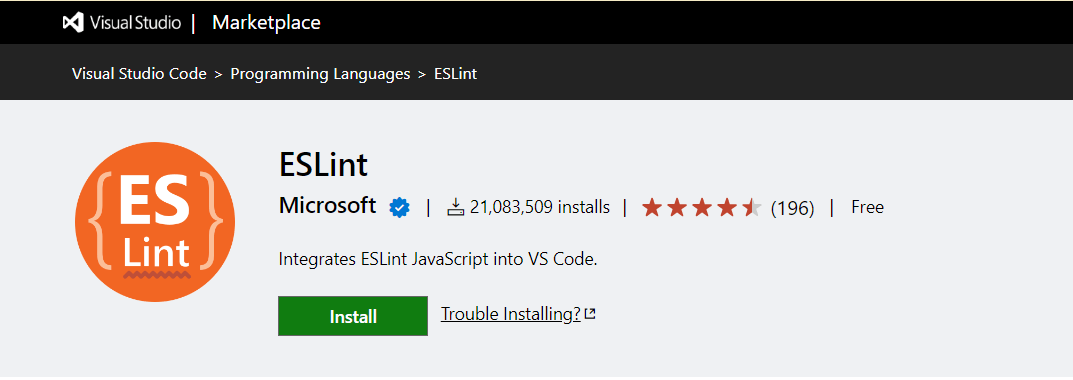
ESLint is a pluggable linting utility for JavaScript and JSX. It statically analyzes your code to quickly find and fix problems, avoid bugs and make your code more consistent and readable.
The VS Code ESLint extension integrates ESLint into VS Code. Search for ESLint in the extensions tab in VS Code and install it, or use this link to install it.
It uses the ESLint library installed in the opened workspace folder. If the folder doesn’t provide one, the extension looks for a globally installed version. Refer to the ESLint documentation for a guide on setting up ESLint for your project.
2. Prettier
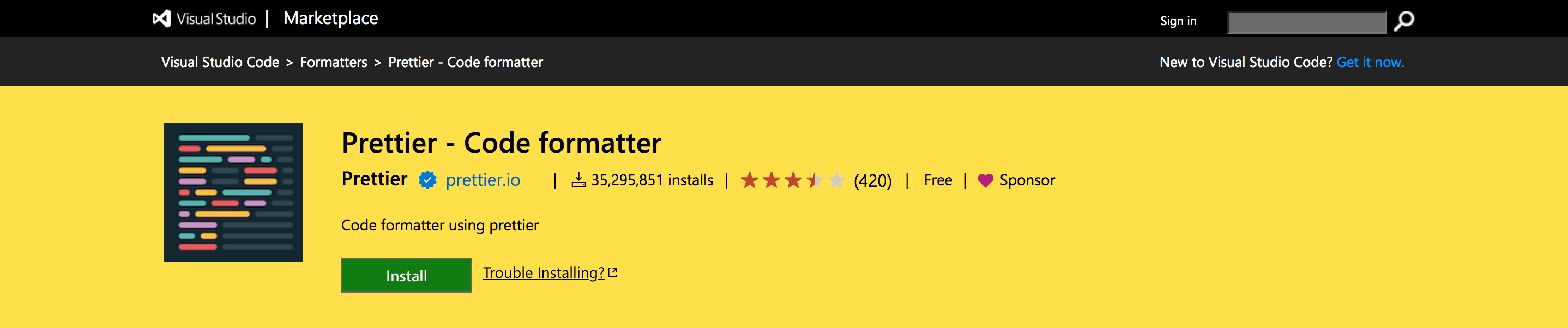
Prettier is an opinionated code formatter that enforces a consistent style in your code. The Prettier extension makes it easy to configure the editor to format your code when you save it. Install the extension through VS Code extensions by searching for Prettier - Code formatter or using the web link.
If you’d like to toggle the formatter on and off, install vscode-status-bar-format-toggle.
3. npm Intellisense
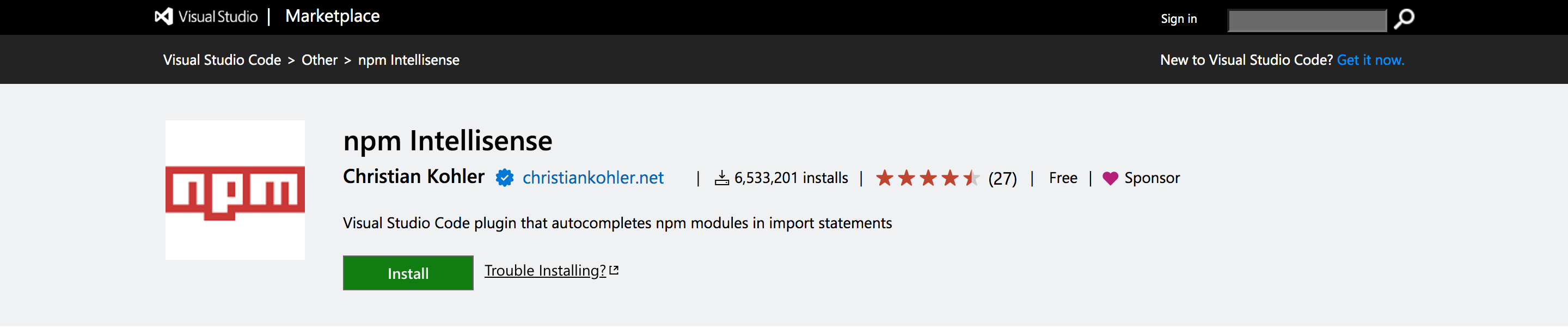
npm Intellisense is a plugin that provides autocomplete for npm modules in import statements. All the imports for npm modules get automatically handled with this extension, thereby reducing your keystrokes.
You can install npm Intellisense by going to VS Code marketplace and searching for npm Intellisense, or by searching for it in the extensions window in VS Code.
4. Import Cost
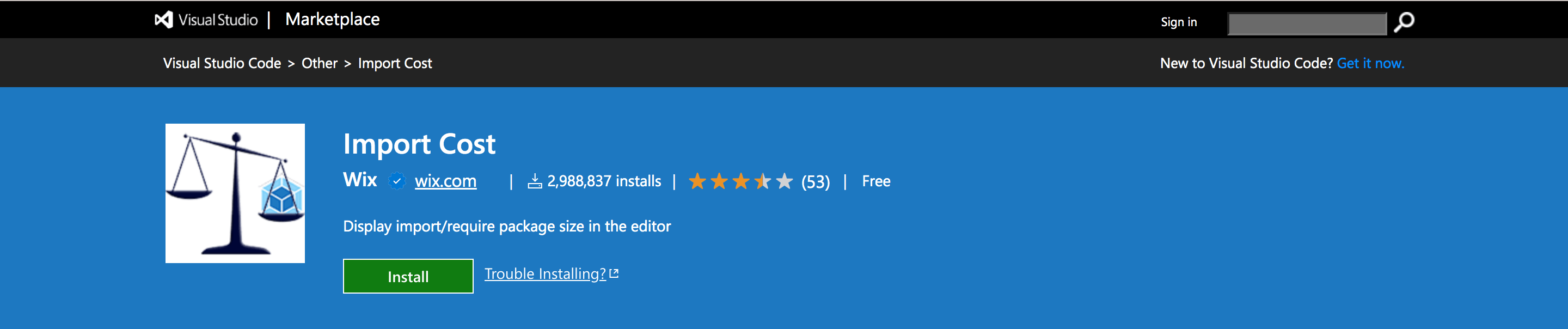
Import Cost is used to display inline in the editor the size of the imported package. It uses webpack to detect the imported size and helps you become aware of the size of the modules you’re using.
You can install Import Cost using VS Code marketplace by searching for the Import Cost extension and clicking the install button.
Here’s an example that shows the difference in size when you import the uniqueId lodash function.


5. Simple React Snippets
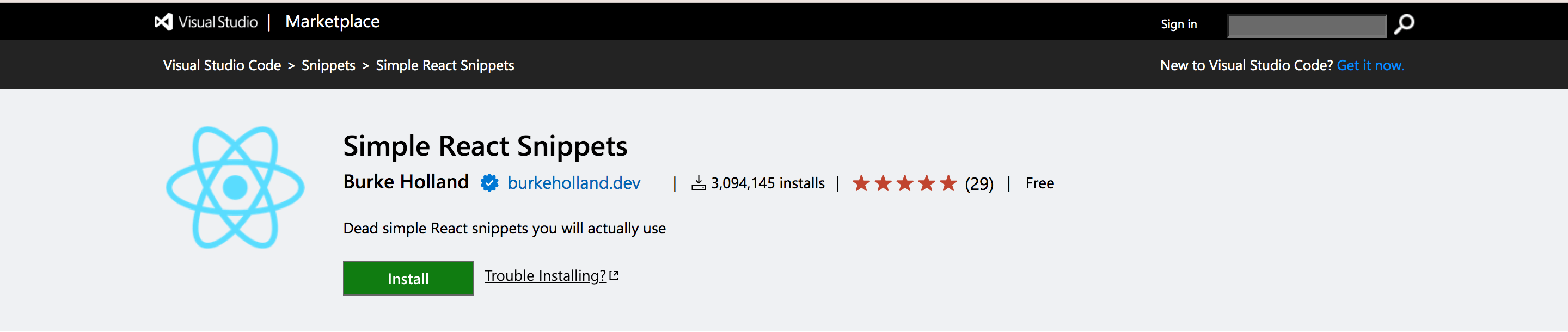
Simple React Snippet is a collection of React Snippets and commands. It enables you to tab out shortcodes into code snippets.
You can install it using this link or search for Simple React Snippets in the extensions window in VS Code.
Bonus: Tailwind CSS IntelliSense
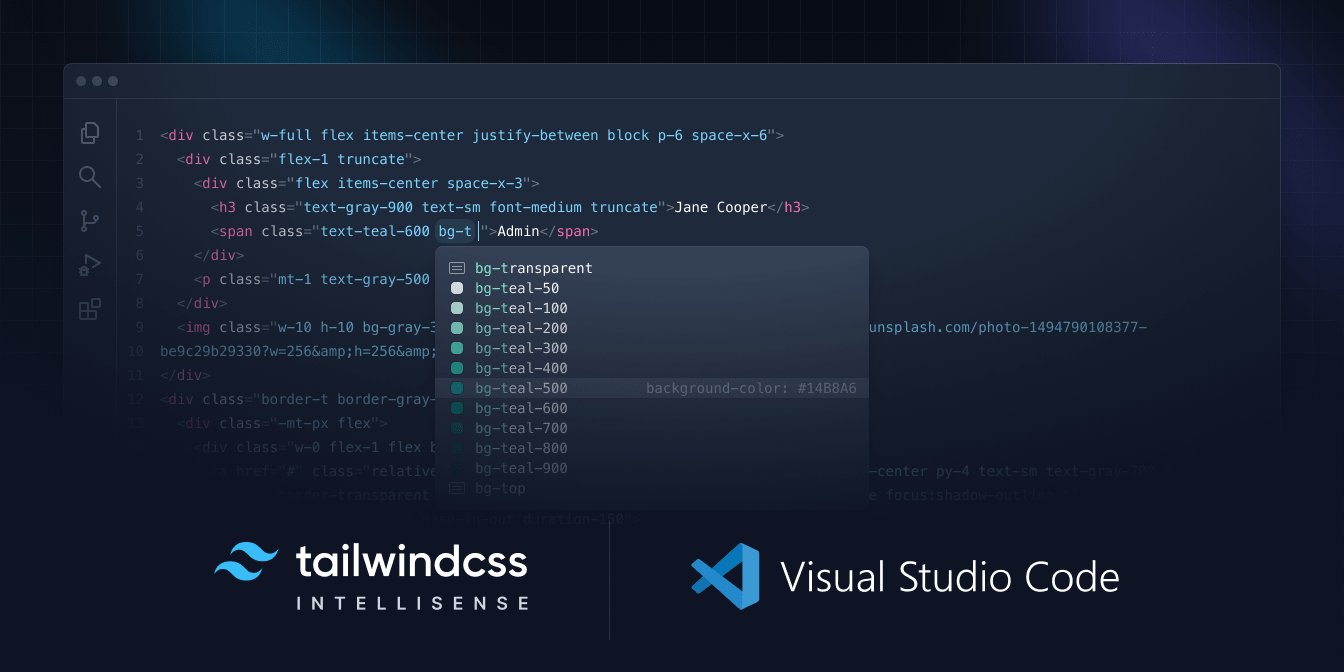
I know I promised you five, but this last snippet is one many React developers who love and use Tailwind CSS will appreciate.
Tailwind CSS IntelliSense is a tool that enhances the Tailwind development experience by providing VS Code users with advanced features such as autocomplete, syntax highlighting and linting. You can get it using this link or by searching for Tailwind CSS IntelliSense in the VS Code extensions marketplace.
Conclusion
VS Code has a large extension marketplace where you can find many extensions suitable for React developers. This article covered the top five VS Code extensions I’d recommend for speeding up your React app development process.
I hope this article helps make your development journey more enjoyable.

Peter Mbanugo
Peter is a software consultant, technical trainer and OSS contributor/maintainer with excellent interpersonal and motivational abilities to develop collaborative relationships among high-functioning teams. He focuses on cloud-native architectures, serverless, continuous deployment/delivery, and developer experience. You can follow him on Twitter.

