Telerik UI and Visual Studio 2017 RC: Let’s Code
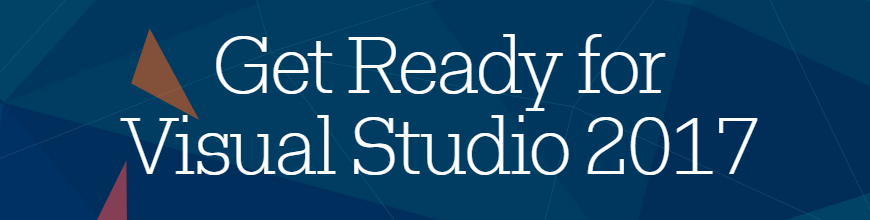
Wow. What an amazing time to be a .NET developer. The remarkable announcements during the first keynote of Connect(); 2016 mean that Microsoft really is staying behind its "Any Developer, Any App, Any Platform" strategy.
Visual Studio 2017 RC announced!
Sure enough, as a preferred Microsoft Partner we've seen various previews of Visual Studio "15," but we didn't expect even half of these staggering announcements:
- Visual Studio 2017 RC
- Best possible mobile developer experiences in VS2017 RC (HockeyApp integration from Xamarin projects, MacOS support, Xamarin templates gain more backend services support—now ASP.NET Core powered)
- Productivity (production debugging, general debugging improvements, better code analytics)
- Streamlined Azure experience
- Integrated Docker support
- Visual Studio for Mac Preview
- Visual Studio Mobile Center Preview
- Installation, performance and UX
We are excited to see Microsoft's commitment to improve the best IDE on the market. We've been building several of the best (and widely popular) Visual Studio extensions since 2010, so the Connect(); announcement only meant that we had to support the newest Visual Studio version right from the start.
For those of you who plan on playing with the RC version of Visual Studio 2017, our most popular toolsets are compatible with Visual Studio 2017 RC:
Kendo UI and UI for ASP.NET MVC Support for Visual Studio 2017
Install Kendo UI and UI for ASP.NET MVC through the Visual Studio Marketplace
or
Install Kendo UI and UI for ASP.NET MVC through the Visual Studio 2017 Extensions Manager
or
Install Kendo UI through our private NuGet server
Install UI for ASP.NET MVC through our private NuGet server
UI for ASP.NET Core Support for Visual Studio 2017
Install through our private NuGet server. We don't have a Visual Studio Extension for this product yet, but we are working on one. We will update this article once it is available
UI for ASP.NET AJAX (WebForms) Support for Visual Studio 2017
Install UI for ASP.NET Ajax from the Visual Studio Marketplace
or
Install UI for ASP.NET Ajax through the Visual Studio 2017 Extensions Manager
or
Install UI for ASP.NET Ajax from ZIP file
UI for WPF Support for Visual Studio 2017
Install UI for WPF from the Visual Studio Marketplace
or
Install UI for WPF through the Visual Studio 2017 Extensions Manager
UI for WinForms Support for Visual Studio 2017
Install UI for WinForms from the Visual Studio Marketplace
or
Install UI for WinForms through the Visual Studio 2017 Extensions Manager
Installation Instructions for Building Web and Desktop Apps with Telerik UI Tools and Visual Studio 2017 RC
We have pushed new versions of our web and desktop VS Extensions in the Visual Studio Marketplace, which are compatible with Visual Studio 2017.
Installation through the Visual Studio Marketplace
- Install Visual Studio 2017 RC
- Install the respective Visual Studio Workload:
- Web development for Kendo UI, UI for ASP.NET MVC and UI for ASP.NET AJAX
- .NET desktop development for UI for WPF and UI for WinForms
- Download the VS Extensions for the Telerik products you are interested in:
- Close any Visual Studio instances and open the file you've downloaded. You will see this prompt:
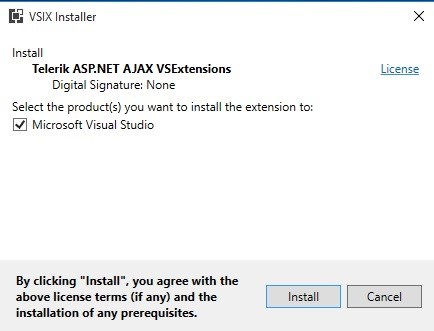
- Click Install
- Once the extension has been installed, launch Visual Studio 2017
- Open the Telerik menu and enjoy!
Installation through the Visual Studio Extensions Manager
- Install Visual Studio 2017
- Install the respective Visual Studio Workload:
- Web development for Kendo UI, UI for ASP.NET MVC and UI for ASP.NET AJAX
- .NET desktop development for UI for WPF and UI for WinForms
- Open Visual Studio 2017
- From the Tools menu, launch Extensions and Updates manager:
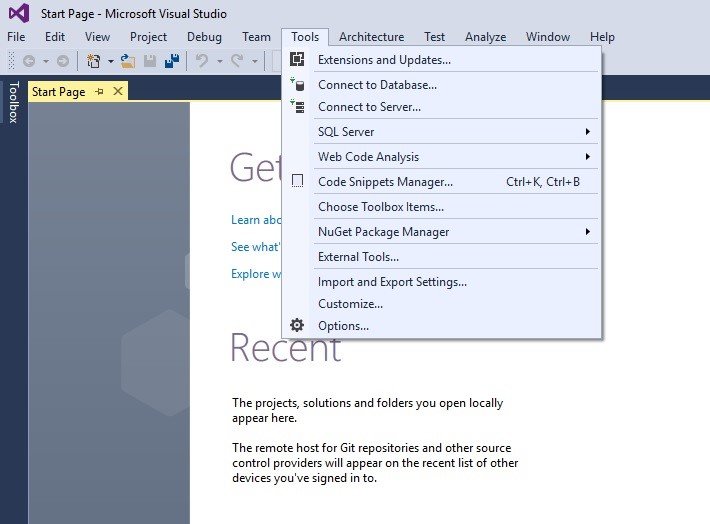
- Select the Online tab on the left side of the window and type "Telerik" in the search box:
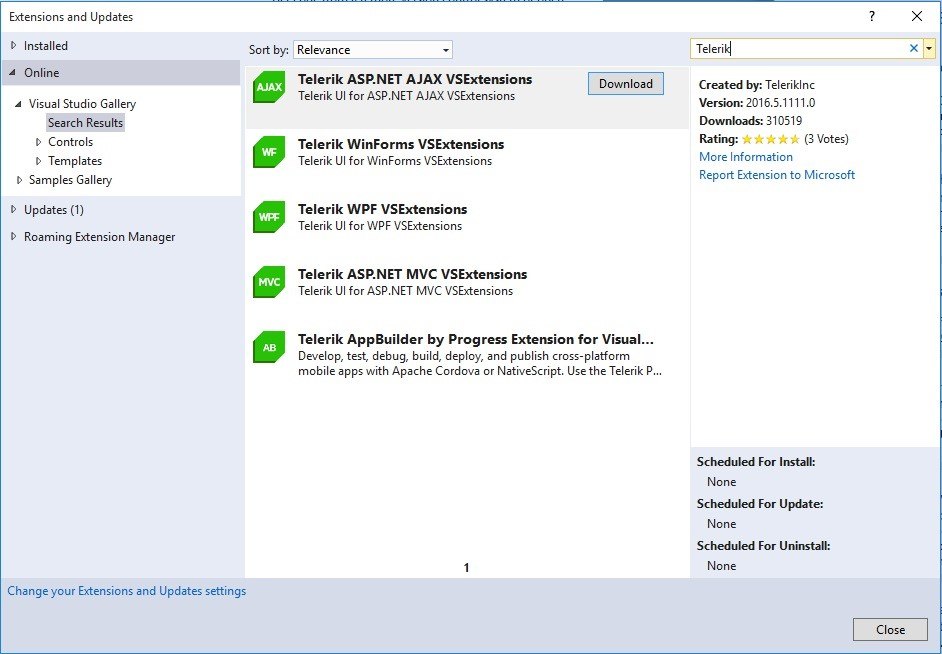
- Click on the Download button of the extension(s) you are after
- Once the extension has been downloaded, Visual Studio will prompt you to close any instances in order to start the installation process. Close Visual Studio.
- The VSIX installer will prompt you to install the extension:
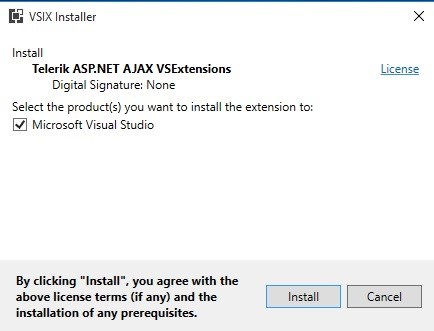
- Launch Visual Studio
- Open the Telerik menu and enjoy!
What About the Rest of the Telerik Products?
Due to the many changes related to Xamarin development, we are still testing UI for Xamarin with Visual Studio 2017.
The new Visual Studio installation modularity (and smaller download size) also breaks the traditional MSI installation of our toolsets. We are working on providing new installers, which will resolve these issues.
We have been cooperating very closely with Microsoft to make sure all of our products support the RC. I hope you are one of the first people to try Visual Studio 2017 RC with our tools.
Happy Coding!

Todd Anglin
Todd Anglin is Vice President of Product at Progress. Todd is responsible for leading the teams at Progress focused on NativeScript, a modern cross-platform solution for building native mobile apps with JavaScript. Todd is an author and frequent speaker on web and mobile app development. Follow Todd @toddanglin for his latest writings and industry insights.
